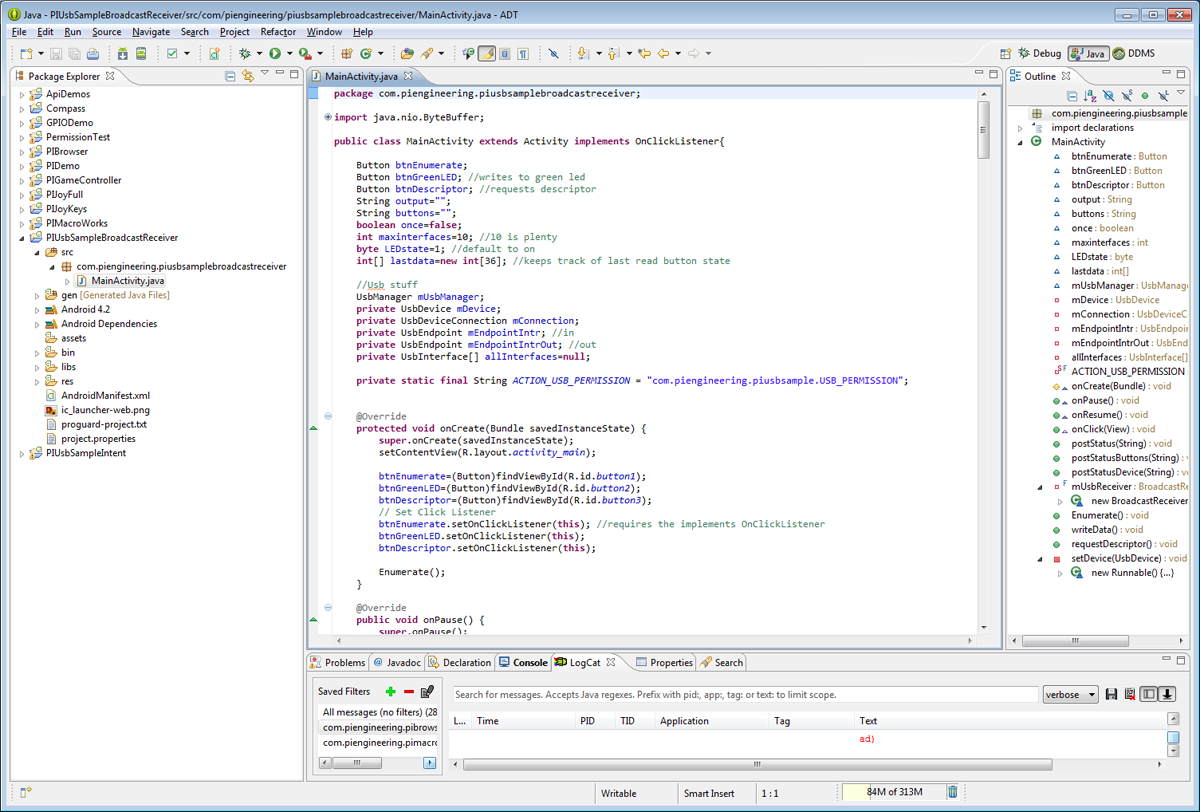Software Development Kits for Android
Welcome to the Android developer nook of our Developer's Corner. Here you will find applications (with full source code) that we have created. Check back regularly; more will be added as we further consider the Android platform.
IDE: Eclipse
Description: Software development kit for working with X-keys XK series devices on the Android operating system
Large Key Samples
IDE: Eclipse
Description: PIGameController is an app that displays the data from any game controller. Similar to other apps available, but includes buttons as well as some device adding/removing features. The app was written using the Android SDK sample ApiDemos: GameControllerInput.java as a guide.
Device Notification C++ 2003
Tips for using X-keys with Android
- The Android device must have USB OTG (On-The-Go) support so that it can act as a USB host. If your device is running Android 3.1 (Honeycomb) or newer, it should support OTG.
- The X-keys device must be programmed on a PC using MacroWorks 3.1 in Hardware Mode currently. Make sure to change the endpoint/PID to one that does NOT have PI Consumer (required for Software Mode) support. This is done from the Unit Data tab, Change Endpoints or via the Tools menu under Advanced then Endpoint/PID Changer. If the X-keys is kept in a mode with the PI Consumer endpoint available performance will be sluggish.
- We recommend the backlighting be turned off to reduce power consumption. This can be done using the P.I. Engineering SDK sample for the specific X-keys model or from MacroWorks 3.1 from the Unit Data tab.
- Some versions of the Android operating system may turn off the soft keyboard when the X-keys is plugged in. To turn it back on open Settings - Language & input, under Keyboard & Input Methods tap the Default, the 'Choose input method' window will appear. To the right of Hardware Physical keyboard slide the slider from ON to OFF. Now input from both the soft keyboard and the X-keys will be accepted. This will have to be done each time the X-keys is plugged into the tablet as the setting resets itself.